Overview
This documentation will highlight how to Edit a blog post. You will first need to access SitePad
Website Dashboard if you have not logged into SitePad yet. (Skip this
step if you are already logged into SitePad Dashboard). Now click on
Dashboard Icon to access SitePad Dashboard.

Edit Post
You will be redirected to SitePad Dashboard. Click on Blog -> All Posts. Choose the post you want to edit and click on the Edit Icon as shown below :
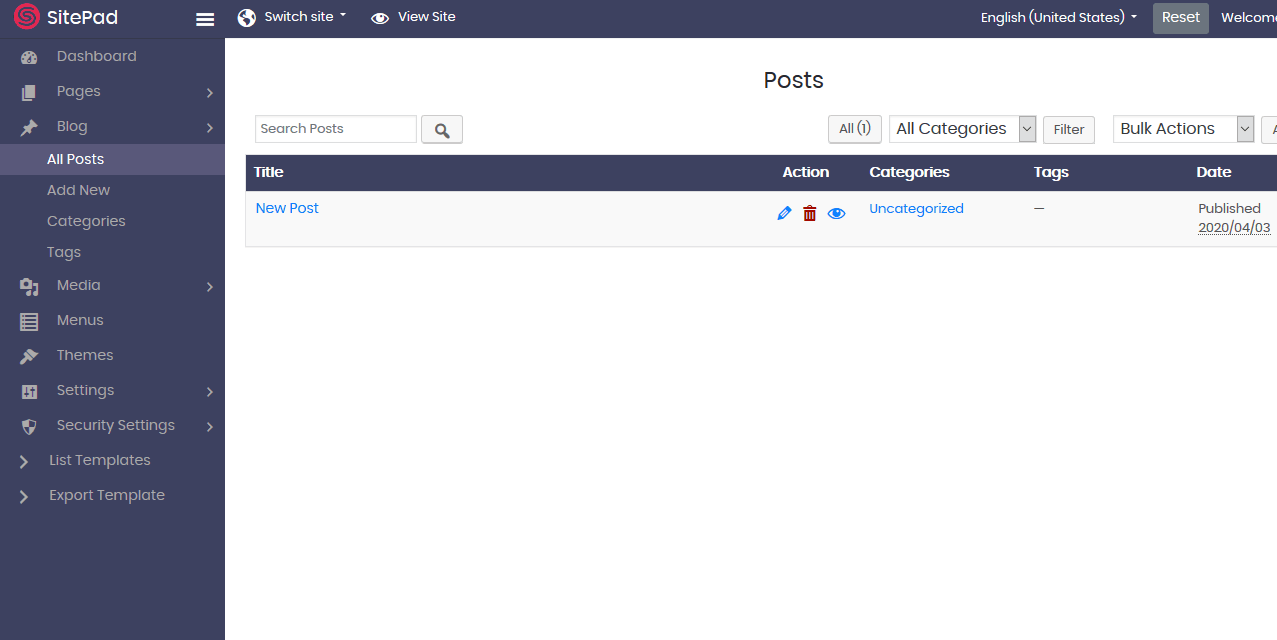
You will be redirected towards the blog post
where you can edit your post with our Editor. You can drag and drop
stuff from here to the post content area.

Post Settings
Click on Settings Icon to update Blog Post settings for the current Post.

You will find options such as
- Update Post Name
- Update Post URL
- Update Post status
- Update Post Feature Image
- Add Excerpts to Post

Publish / Update
Once
you have edited the post, you can go ahead and publish it or save it
for later. If the post is already published, you can update the post as
well.

